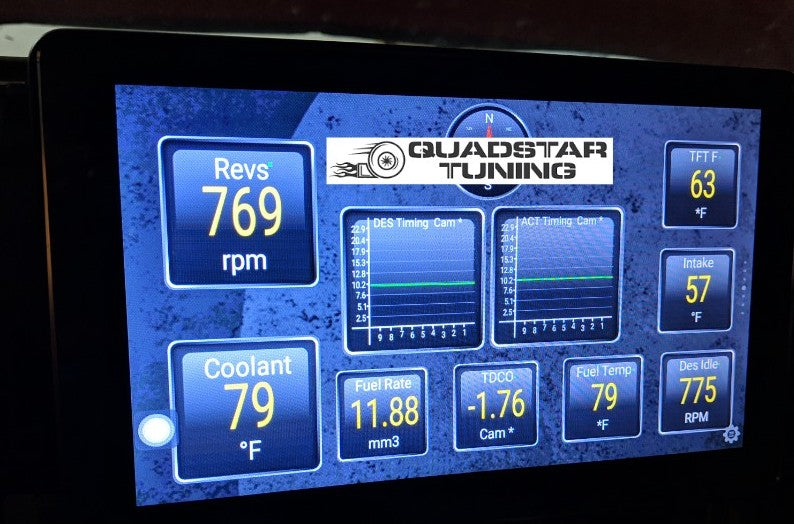At Quadstar Tuning, we always use the phrase "We can't have fun with trucks that don't run properly!". In a world of electronic fuel injection (EFI), the 6.5L platform was revolutionary in the diesel sector. It was the first US EFI diesel engine that was available in the light duty truck market. Unfortunately, this also means electronic scan tools were frequently required to diagnose the injection system.
For years, there have been various, expensive, tools available to perform these tasks. From subscription based commercial tools to consumer level licensed software packages, it's always been a challenge to communicate with these trucks, even for professional shops. However, that has now changed! Since most shops don't work on these vehicles anymore, owners are forced to DIY fix the majority of their issues and we are here to help!
Before we get into the nitty-gritty details, we should mention this particular article is focused on the 1996+ OBDII version of the 6.5L including all trucks, vans, cab chassis, cutaway, HD, and Hummer models with a #16216588 PCM.
We were the first to pull the GM mode $22 enhanced PID information out of the powertrain control module (PCM) calibration and integrate it into the Torque app for Android, early 2018. After extensive testing, we have decided to provide this information to all owners without monetizing it in our own separate app or tool. That is due to how well this particular app works and the deep appreciation we have for the original developers efforts to keep it updated and functioning flawlessly. After all, remember, your truck needs to run well if we are going to help you modify it and keep it on the road for years to come! This method will keep the cost as low as possible for you since we don't need to provide development or support on it.
The end goal of this article is to get you this! Here is an Android Example of the Torque App Running in our 1998 K3500 with Quadstar PIDs added. At the end of the article, we also now list some other tools that are available to scan these vehicles.

With the default installation of the app, you'll be able to get the generic OBDII PID's like coolant temp, air intake temp, RPM, and MPH. However, after adding our custom Mode 22 extended PID's, you'll get things like : Top Dead Center Offset (TDCO), Desired Injection Timing, Actual Injection Timing, Commanded Fuel Rate (mm^3), Fuel Temperature, Transmission Temperature, Desired Idle RPM, Transmission Input Shaft Speed (ISS) RPM, Output Shaft Speed (OSS) RPM, and others.
Disclaimer: Please use common sense when operating this app and pay attention to the road when driving. We provide no guarantees on accuracy of the data and assume no liability for the user(s) or their vehicle. This is a powerful diagnostic tool and should be used accordingly.
Now, let's get you set up!
The App
First, you'll need and Android based phone or tablet that's semi-modern and has enough processing power to run the Torque app. You can get the app and install it from the play store : Torque App on Google Play Store . Note, this is a paid app. The FREE, lite, version can be used for basic testing, but you won't be able to add any of the extended PID's to the lite version. That only works on Pro. However, if you want to test your adapter and the app before committing fully, use the lite version initially to see how things work and get a feel for it before purchasing Pro. You only need to purchase the app once on your Google account, then you can use it on all devices that have that account linked.
The Adapter
Next, you'll need a good Bluetooth OBDII adapter. These devices allow your phone or tablet to communicate, wirelessly, with the truck's PCM. We recommend the following industry leading devices which are more robust than knockoff versions. They feature much faster, more reliable, communication speeds and have features like auto power on-off when the truck is not running. Purchase through our links to make sure you don't get the wrong model of these tools and run into frustrating issues.
Once you receive your compatible Bluetooth adapter, you can pair it with your device via its Bluetooth settings menu and by following the included instructions. Another benefit of buying a higher quality adapter is that it will come with quick-start instructions for this task that may be new to you.
The Brains
Finally, you'll need our PID file to import into the Torque app manually. This is the secret to getting the 6.5L specific data PID's working. For more technical users, this process is called importing the extended PID .CSV file. Warning, this may be out of your comfort zone so be prepared to invest some time here and learn a few new tricks!
Click to download the entire CSV file
After downloading the CSV file, you either need to move it onto your device or move it within your device, using a file manager app, into the correct location. Note, you may need to manually create the 'extendedpids' folder if it does not already exist, then place the CSV file within. Once it is placed correctly, the Torque app will pick it up.
The correct file location will be similar to this : "/sdcard/.torque/extendedpids/". It can vary slightly between devices and you may need to configure showing "hidden files" in your file manager app or Windows explorer screen to have success here.
Here's a helpful video that shows how to select the extended PID list once you have properly placed the CSV file.
After importing the CSV file into Torque Pro, you can proceed with setting up your displays and gauges as you wish. The layout is fully customizable and allows multiple pages of different displays to be added along with things like compass and yaw/pitch indicators. You'll also be able to scan for and clear all diagnostic trouble codes (DTC).
Compatibility Notice
One thing to keep in mind is that we developed this to work on our tunes and the latest GM operating systems. If your truck is older, 1996-97 model year, on a factory tune, these parameters might not read correctly. No worries though, stock tunes are boring! Consider having us get you up to date with custom tuning and make your truck drive like it should!
Click here to browse our tuning options
The Hardware
Pretty soon, you'll be running like us with live data!

You can use any Android device for the task, but we chose to do a permanent install on this truck. The specific head unit we used for this installation in the 1995+ style dash was the Joying single din Android 8.0 8" unit. It allowed us to adjust the depth and height perfectly without obscuring any HVAC controls. You can buy the radio and installation kit pieces here:
There are multiple other sizes and styles of these head units available from Joying. The following will allow you to browse and customize to fit your needs, for example, into the 1994 and earlier dash. Keep in mind these models change frequently so the list may no longer be applicable unless we get to update it frequently:
Recommended Android Head Units
There are some other tools for this job also!
While the app above is the cheapest and most customizable solution, there are also other ways to do it for a little more cost!
The easiest, but slightly more expensive solution is to grab our handheld OBDII scan tool that is guaranteed to read all data that's available on your 6.5. Best part of this unit is you don't need a laptop, smartphone, or other device to run it. It's an integrated unit:
You can emulate a GM TECH II device on a Windows computer using this device, the VCX Nano, and the included TECH2WIN software.
If you want to have a fully fledged bi-directional scan tool for your OBD II 6.5L vehicle, then this is the best option. It's one of the only ways to command both "TIME SET" and "TDCO LEARN" modes as most tools will only do a "TDCO LEARN". However, it also only works with GM vehicles. This tool is also a little annoying to setup and doesn't always work 100% since it's a knockoff.
Use this link to find the VCX Nano results on Amazon:

The Autel AP200M device is another option. The benefit of this device would be that it works with almost all makes and modules. You get one manufacturer diagnostic package for the entry price and can add additional subscriptions as you go. Just make sure you select GM as the default package you want the first time if you want to use it with your OBDII 6.5L vehicle.
To do a TDCO Learn with this unit, you need to use the trick where you hold the APP pedal down for 45 seconds with key on, engine off (KOEO) since it's not a bi-directional tool that can send the command.
This unit can scan all modules including the PCM, SRS, ABS, Passlock and transfer case controllers which is unique for the price point. You may not have even previously known you could scan these items on the older trucks.
Use this Amazon search link to find the current listings for the Autel Tool:
Autel AP200 Amazon Search Link
This device connects to both Android and IPhones with the included app and can scan live data, graph live data, read and erase trouble codes. Below is an example of scanning injection pump health on an idling 1998 6.5L turbo diesel truck. Much like the VCX Nano, the Autel can read every available parameter on the truck.

Sharing This information
If you love this information and want to share it, that's awesome! However we kindly suggest you leave credit where it is due and link back to this page to show your appreciation and support. We'd love to continue supporting you in return with more like this. We thank you in advance.